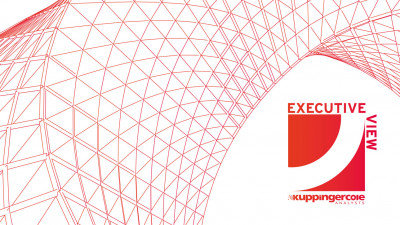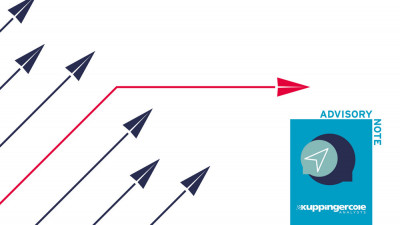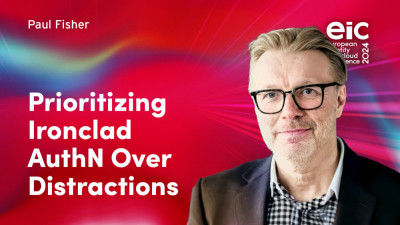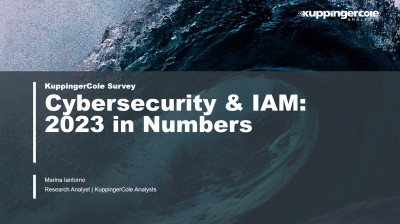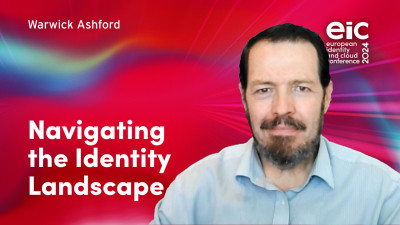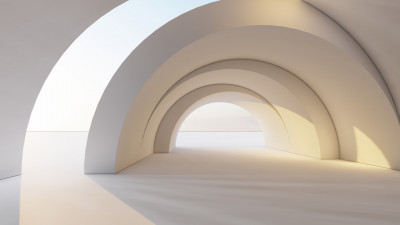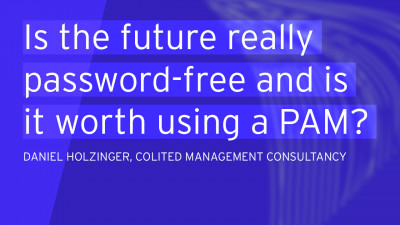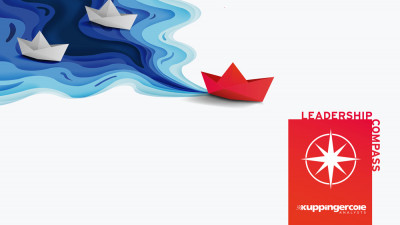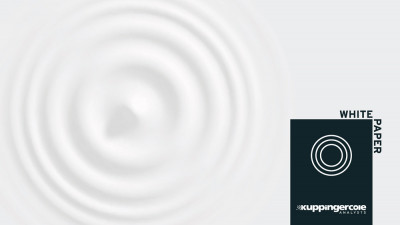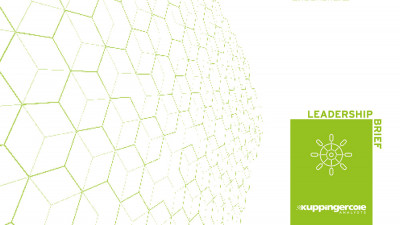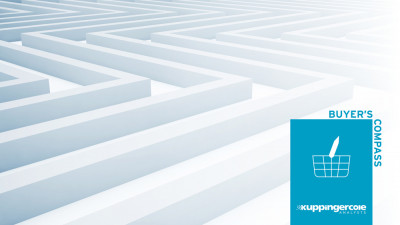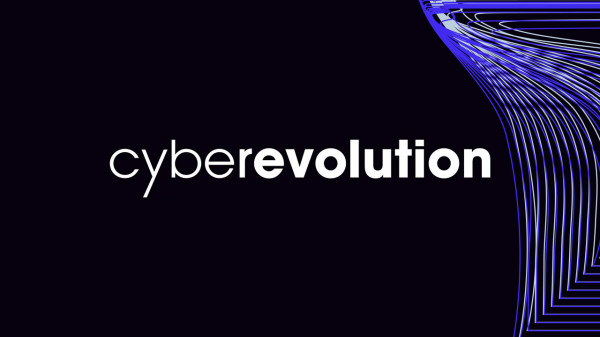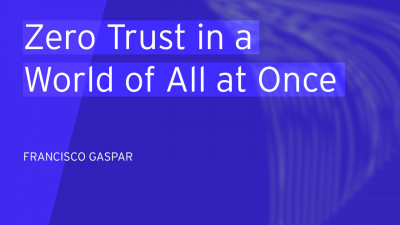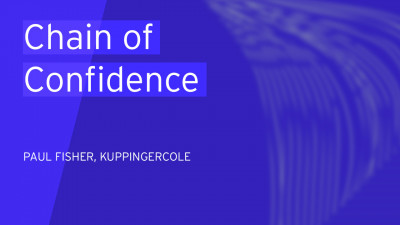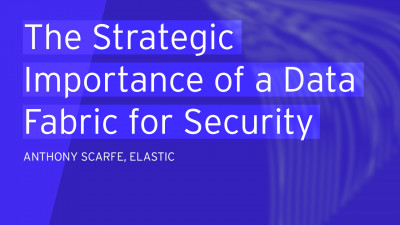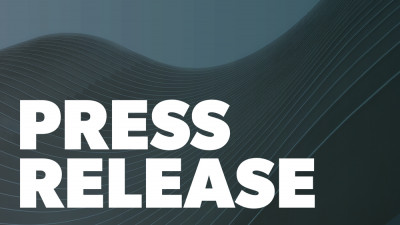Offering Windows 10 as a free upgrade was definitely a smart marketing decision for Microsoft. Everyone is talking about the new Windows and everyone is eager to try it. Many of my friends and colleagues have already installed it, so I didn’t hesitate long myself and upgraded my desktop and laptop at the first opportunity.
Overall, the upgrade experience has been quite smooth. I’m still not sure whether I find all visual changes in Windows 10 positive, but hey, nothing beats free beer! I also realize that much more has been changed “under the hood”; including numerous security features Microsoft has promised to deliver in their new operating system. Some of those features (like built-in Information Rights Management functions or support for FIDO Alliance specifications for strong authentication) many consumers will probably not notice for a long time if ever, so that’s a topic for another blog post. There are several things however, which everyone will face immediately after upgrading, and not everyone will be happy with the way they are.
The most prominent consumer-facing security change in Windows 10 is probably Microsoft’s new browser – Microsoft Edge. Developed as a replacement for aging Internet Explorer, it contains several new productivity features, but also eliminates quite a few legacy technologies (like ActiveX, browser toolbars or VB Script), which were a constant source of multiple vulnerabilities. Just by switching to Edge from Internet Explorer, users are automatically protected from several major malware vectors. It does, however, include built-in PDF and Flash plugins, so it’s potentially still vulnerable to the two biggest known web security risks. It is possible to disable Flash Player under “Advanced settings” in the Edge app, which I would definitely recommend. Unfortunately, after upgrading, Windows changes your default browser to Edge, so make sure you change it back to your favorite one, like Chrome or Firefox.
Another major change that in theory should greatly improve Windows security is the new Update service. In Windows 10, users can no longer choose which updates to download – everything is installed automatically. Although this will greatly reduce the window of opportunity for an attacker to exploit a known vulnerability, an unfortunate side effect of this is that sometimes your computer will be rebooted automatically when you’re away from it. To prevent this, you must choose “Notify to schedule restart” under advanced update options – this way you’ll at least be able to choose a more appropriate time for a reboot. Another potential problem are traffic charges: if you’re connecting to the Internet over a mobile hotspot, updates can quickly eat away your monthly traffic limit. To prevent this, you should mark that connection as “metered” under “Advanced options” in the network settings.
Windows Defender, which is the built-in antivirus program already included in earlier Windows versions, has been updated in a similar way: in Windows 10, users can no longer disable it with standard controls. After 15 minutes of inactivity, antivirus protection will be re-enabled automatically. Naturally, this greatly improves anti-malware protection for users not having a third party antivirus program installed, but quite many users are unhappy with this kind of “totalitarianism”, so the Internet is full of recipes on how to block the program completely. Needless to say, this is not recommended for most users, and the only proper way of disabling Windows Defender is installing a third party product that provides better anti-malware protection. A popular site AV Comparatives maintains a list of security products compatible with Windows 10.
Since most anti-malware products utilize various low level OS interfaces to operate securely, they are known to be affected the most by the Windows upgrade procedure. Some will be silently uninstalled during the upgrade, others will simply stop working. Sometimes, an active antivirus may even block the upgrade process or cause cryptic error messages. It is therefore important to uninstall anti-malware products before the upgrade and reinstall them afterwards (provided, of course, that they are known to be compatible with the new Windows, otherwise now would be a great time to update or switch your antivirus). This will ensure that the upgrade will be smooth and won’t leave your computer unprotected.